Reviewing applications
Student applications can easily be reviewed at any time in the U of T Co-op Portal.
Step 1: Navigate to the job postings section
When you are logged into the U of T Co-op Portal, select “Jobs” located in the left sidebar and click on “Job Postings”.
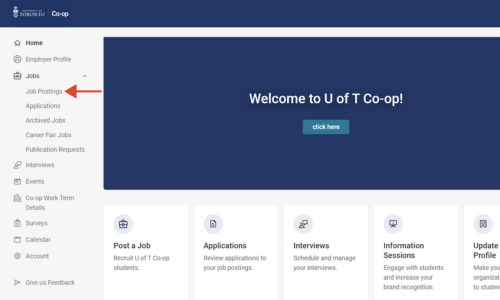
Step 2: Review the number of applicants
- Review your desired job posting: Look for the job you would like to view under “Job Postings”. The status of each job is also shown next to the title of the job.
- Check the number of applicants: If your job has been approved, you will be able to see the number of applicants listed to the right of each job.
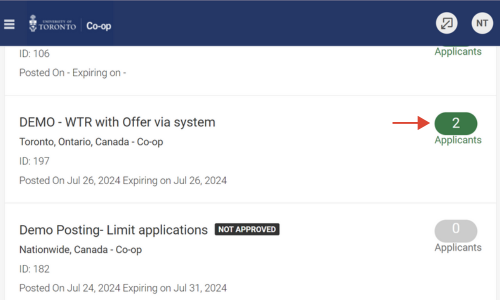
Step 3: Review student resumes
You can review student resumes one by one directly in the portal (Step 3A), or you can download a batch application package (Step 3B).
Step 3A: Review student resumes one by one directly in the portal
- Navigate to your applicants list: When you are on the “Job Postings” page, and you can see your desired job on the list, click on the green number on the right.
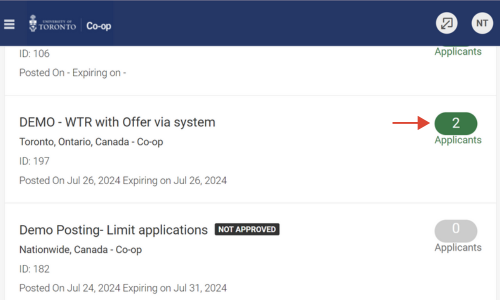
2. Review individual student resumes: Once you see the list of your applicants, you can view an applicant’s resume by selecting “Resume” which is listed under the student’s name. This will download the resume. You can also view the date the students submitted their application.
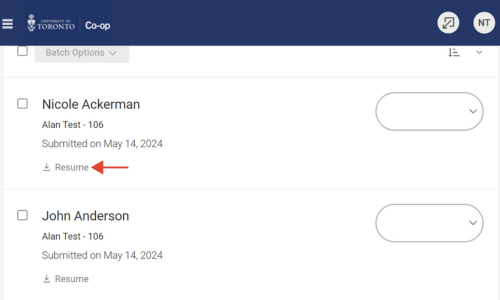
3. Sort your applicants: As you go through each resume, you can sort your applicants by clicking the drop down on the right of each student’s name, and tagging them as “Sort-High”, “Sort-Medium”, “Sort-Low”, “Interview-Selected”, “Interview – Alternate”.
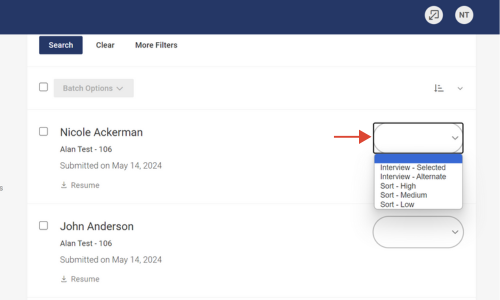
4. Filter student resumes by text search: If you are looking for student resumes that include specific words or phrases, you can enter those words in the “Resume Text Search” field at the top of the page. The search results will show resumes that feature your searched word and/or phrase.
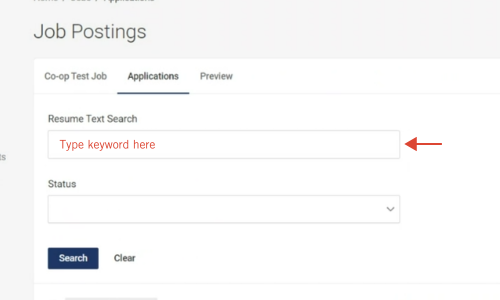
Step 3B: Review student resumes by downloading a batch application package
- Navigate to your applicants list: When you are ready to choose your interview candidates, select “Jobs” located in the left sidebar and click on “Job Postings”. Click on the green number on the right of your desired job posting.
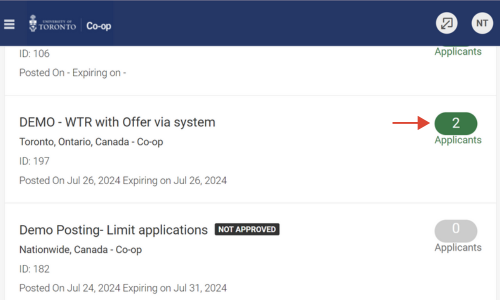
2. Select your applicants: Select students whose resumes you want to include in your batch application package by clicking the checkbox on the left of each student’s name.
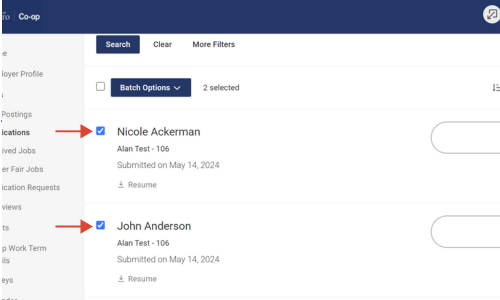
3. Generate your batch application package: When you are finished selecting your applicants, click on the “Batch Options” button at the top, and select “Generate Book”.
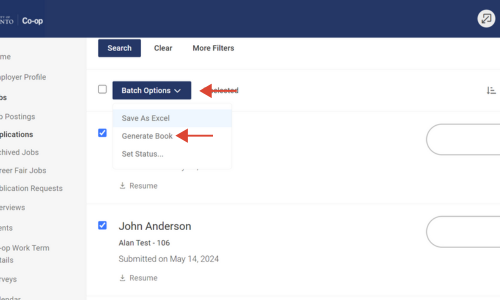
4. Fill out the publication request details. Enter a name for your job packet, select which document types you would like to include in your packet, and select your desired table of contents option. When you are finished with the form click on the “Submit Request” button.
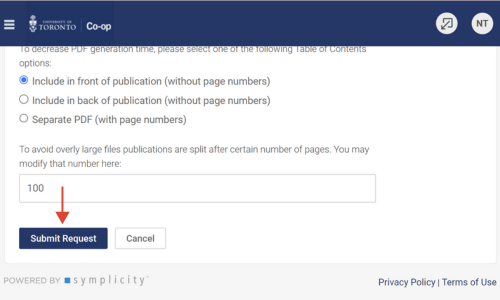
5. Access your batch application package: Navigate to publication requests by selecting “Publication Requests” under “Jobs” in the left sidebar.

6. Download application package: The publication requests page will show you your application package. You can download the application package to view all the students’ files (resumes, transcripts) for a specific position in one pdf file.
Step 4: Choose your interview candidates
- Navigate to your applicants list: When you are ready to choose your interview candidates, select “Jobs” located in the left sidebar and click on “Job Postings”. Click on the green number on the right of your desired job posting.
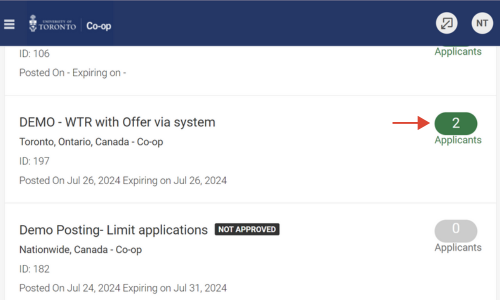
2. Sort your applicants: If you haven’t already, you can sort your applicants by clicking the drop down on the right of each student’s name, and tagging them as “Sort-High”, “Sort-Medium”, “Sort-Low”, “Interview-Selected”, “Interview – Alternate”.
Once you go through all of your applicants, please ensure that you tag all the students that you would like to interview as “Interview-Selected”.
Please tag all your alternate interview candidates as “Interview-Alternate”.
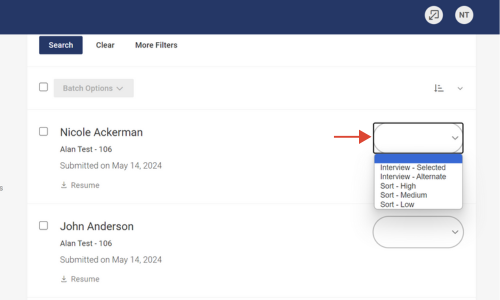
3. Filter student resumes by status: Once you complete your selection of interview candidates, you can go back to your desired job in the “Job Postings” section, click on the green number on the right side above “Applicants, and navigate to the top of the page where you will see a drop-down that says “Status”. This filter allows you to filter students by their interview status. Select your desired option and click on the “Search button”.
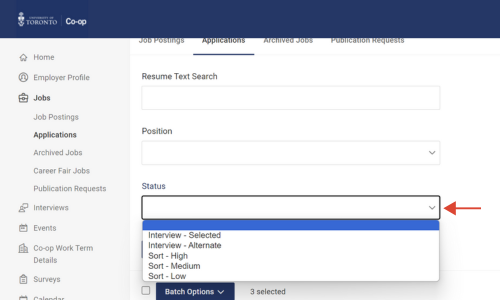
Once you have selected your list of top applicants, our team is here to support you with scheduling interviews. To schedule interviews directly in the U of T Co-op Portal, please follow our “Scheduling interviews” instructions.
Alternatively, please complete the External Interview Request form and include your selected candidates.

